Adding Text to a Cartesian Graph
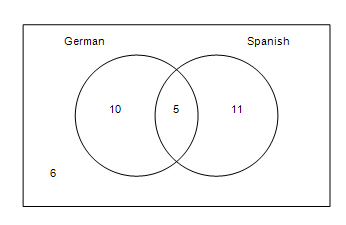
To add text to a Cartesian graph:
-
Insert a Cartesian graph or edit an existing graph by double-clicking it. The Cartesian Graph dialog box opens.
-
In the Layers section, click Add.
-
Select Text in the Add Cartesian Layer dialog box and then click OK.
-
Enter the X and Y coordinates for the text. The text is centered horizontally on the coordinates. The text is contained in a box, and this box determines the vertical location of the text. The border of the text box rests on the point defined by the coordinates, and the text is displays just above that invisible border.
-
Select the Rotation Degrees. The default is 0 (i.e., horizontal text).
-
Enter the Text.
Note: You can format the text using HTML text. -
Select a Color for the text.
-
If you want the layer to display only if a certain condition is met, enter an equation or a variable that evaluates to true or false into the Show if field. .
Note: When entering variables, enclose the variable name in two opening and two closing number signs (for example, ##var1## = 3). The variable you reference must be defined for the question or the preface associated with the question. -
Click OK.