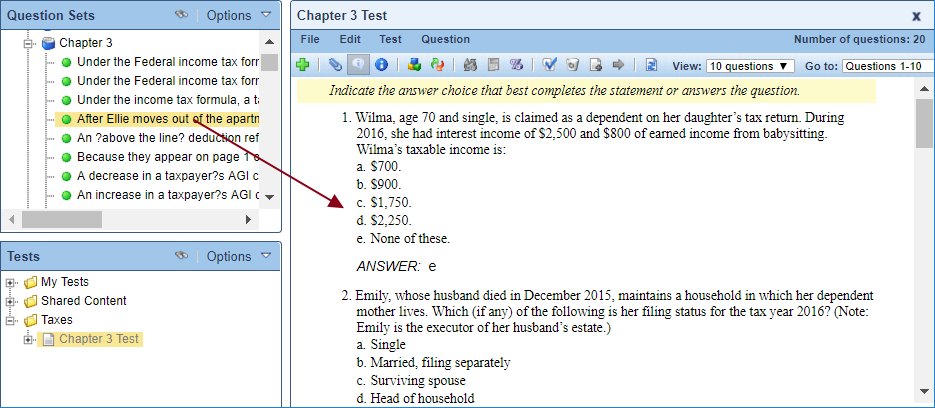Add Questions to a Test
With the drag-and-drop interface, there are many ways to add questions to a test. One method is to drag questions from a question set you are viewing in the editor pane. This method allows you to see the full text of your questions before adding them to your test.
To add test questions from the editor pane:
-
If necessary, close the currently open test or question set.
-
Open your question set by dragging it to the editor pane.
-
Drag a question from the editor pane to a test in the Tests pane to add it to the test.
Note: Hold down the Control key while dragging to prevent the right pane from scrolling while you drag and drop.
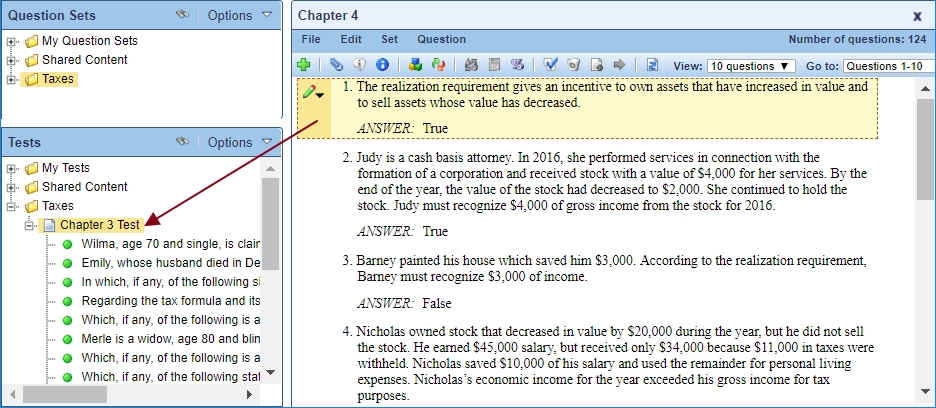
Instead, you may wish to add questions to a test that you have open in the editor pane. This method allows you to view your test in WYSIWYG mode as you build it.
To add test questions from the question sets panes:
-
If necessary, close the currently open test or question set.
-
Open your test by dragging it to the editor pane.
-
Drag a question from the question sets pane to the editor pane to add it to the test. Alternately, select a question and choose the Add to Current menu option.
Note: Hold down the Control key while dragging to prevent the right pane from scrolling while you drag and drop.
To help you find the right questions to add, you can filter questions in the Question Sets or Tests pane.